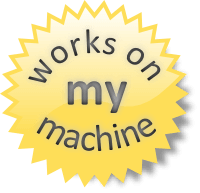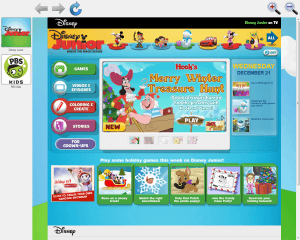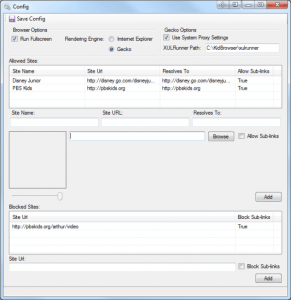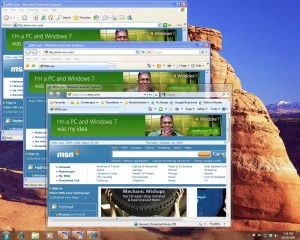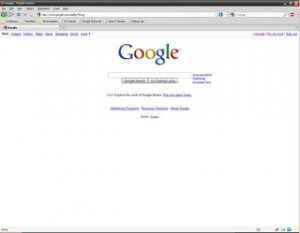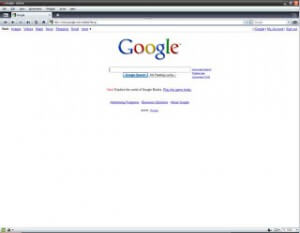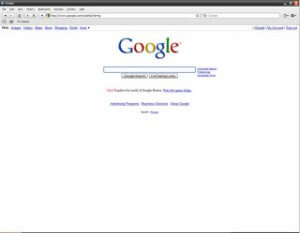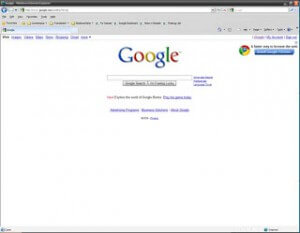Recently I have been working with some report data that is stored statically in a database in CSV format. I had a need to have that CSV data displayed in a tabular format. I searched around and couldn’t find anything written to do this in SQL, so I decided to write a stored procedure to do this very thing. It will take a CSV and parse it out into a SQL table. For instance if I have report data that looks like this…
"FirstName","LastName","DOB","Children"
"John","Smith","1/5/1980","Bob,Sally,Joe,Chris"
"Jane","Smith","2/25/1982","Bob,Sally,Joe,Chris"
"Bruce","Wayne","5/13/1975",""
"Peter","Parker","5/23/1970",""
"","","",""
It would be transformed into this …
| FIRSTNAME | LASTNAME | DOB | CHILDREN |
|---|
| John | Smith | 1/5/1980 | Bob,Sally,Joe,Chris |
| Jane | Smith | 2/25/1982 | Bob,Sally,Joe,Chris |
| Bruce | Wayne | 5/13/1975 | |
| Peter | Parker | 5/23/1970 | |
| | | | |
Note that in the last column the commas are preserved because they are within the quotation mark text qualifiers. Below is the stored procedure that does this. Feel free to use it, and leave a comment if you found it useful.
-- ==========================================================================================
-- Author: Davin Studer
-- Create date: 4/5/2011
-- Description: This will take a CSV input
-- and transform it into a table
--
-- Params:
-- @string - The CSV string
-- @textQualifier - Character that denotes a string within the CSV
-- @columnDelimiter - Character that denotes different columns ... doesn't have to be a comma
-- @rowOneIsHeader - Does the first row contain column names?
-- ==========================================================================================
create procedure [dbo].[CSVToTable]
@string nvarchar(max) = '',
@textQualifier varchar(1) = '',
@columnDelimiter varchar(1) = ',',
@rowOneIsHeader bit = 0
as
begin
-- set nocount on added to prevent extra result sets from
-- interfering with select statements.
set nocount on;
-- We need and input string
if isnull(@string, '') = ''
begin
raiserror ('Please supply an CSV string', 15, 1)
return
end
-- We need and column delimiter
if isnull(@columnDelimiter, '') = ''
begin
raiserror ('Please supply a column delimiter.', 15, 1)
return
end
-- Make sue the user doesn't pass null as a value
if isnull(@textQualifier, '') = ''
begin
set @textQualifier = ''
end
-- Make sue the user doesn't pass null as a value
if isnull(@rowOneIsHeader, '') = ''
begin
set @rowOneIsHeader = 0
end
declare
@columns int = 1,
@columnNames nvarchar(max) = '',
@stop bit = 0,
@position int = 0,
@temp nvarchar(1) = '',
@dataStart int = 0,
@sql nvarchar(max) = '',
@qualifierToggle bit = 0,
@tempString nvarchar(max) = '',
@delimiterReplacementUTFNumber int = 2603
-- Get rid of the ##tempCSVSplitToTable table if it exists
if object_id('tempdb..##tempCSVSplitToTable') is not null
begin
drop table ##tempCSVSplitToTable
end
-- Get rid of white space
set @string = rtrim(ltrim(@string))
-- Set the EOL to char(13)
set @string = replace(@string, char(13) + char(10), char(13))
set @string = replace(@string, char(10), char(13))
-- Deal with the delimiter character within the text qualifier characters
if @textQualifier <> ''
begin
while @position <> len(@string)
begin
set @temp = substring(@string, @position, 1)
if @temp = @textQualifier
begin
if @qualifierToggle = 0
begin
set @qualifierToggle = 1
end
else
begin
set @qualifierToggle = 0
end
end
if @temp = @columnDelimiter and @qualifierToggle = 1
begin
set @tempString = @tempString + nchar(@delimiterReplacementUTFNumber) -- replace with UTF delimiter replacement character
end
else
begin
set @tempString = @tempString + @temp
end
set @position = @position + 1
end
set @string = @tempString
end
-- Get rid of text qualifier ... we don't need it now
if @textQualifier <> ''
begin
set @string = replace(@string, @textQualifier, '')
end
-- Get column names
set @position = 1
while @stop = 0
begin
set @temp = substring(@string, @position, 1)
if @temp = @columnDelimiter
begin
set @columns = @columns + 1
set @columnNames = @columnNames + ','
end
else if @temp = char(13)
begin
set @stop = 1
end
else
begin
set @columnNames = @columnNames + @temp
end
set @position = @position + 1
end
set @dataStart = @position
if @rowOneIsHeader = 0
begin
set @dataStart = 1
set @position = 1
set @columnNames = ''
while @position - 1 < @columns
begin
set @columnNames = @columnNames + ',Column' + cast(@position as varchar(1))
set @position = @position + 1
end
set @columnNames = substring(@columnNames, 2, len(@columnNames))
end
-- Build ##tempCSVSplitToTable table
set @sql = @sql + 'create table ##tempCSVSplitToTable (' + char(13) + '['
set @stop = 0
set @position = 1
while @stop = 0
begin
set @temp = substring(@columnNames, @position, 1)
if @temp <> ','
begin
set @sql = @sql + @temp
end
else
begin
set @sql = @sql + '] nvarchar(max),' + char(13) + '['
end
set @position = @position + 1
if @position - 1 = len(@columnNames)
begin
set @sql = @sql + '] nvarchar(max)'
set @stop = 1
end
end
set @sql = @sql + ')' + char(13)
exec (@sql)
-- insert values into ##tempCSVSplitToTable table
set @position = @dataStart
while @position - 1 < len(@string)
begin
set @stop = 0
set @sql = 'insert into ##tempCSVSplitToTable ([' + replace(@columnNames, ',', '],[') + ']) values ('''
while @stop = 0
begin
set @temp = substring(@string, @position, 1)
-- end of column
if @temp = @columnDelimiter
begin
set @sql = @sql + ''','''
end
-- EOL
else if @temp = char(13) or datalength(@temp) = 0
begin
set @stop = 1
end
-- deal with apostrophe in data
else if @temp = ''''
begin
set @sql = @sql + ''''''
end
-- column data that isn't an apostrophe
else
begin
set @sql = @sql + @temp
end
set @position = @position + 1
end
set @sql = @sql + ''')'
-- Get rid of any UTF delimiter replacements that were put in to take the place of the delimiter character within the text qualifier
if @textQualifier <> ''
begin
set @sql = replace(@sql, nchar(@delimiterReplacementUTFNumber), @columnDelimiter)
end
exec(@sql)
end
select * from ##tempCSVSplitToTable
-- destroy ##tempCSVSplitToTable table
if object_id('tempdb..##tempCSVSplitToTable') is not null
begin
drop table ##tempCSVSplitToTable
end
end
![]()