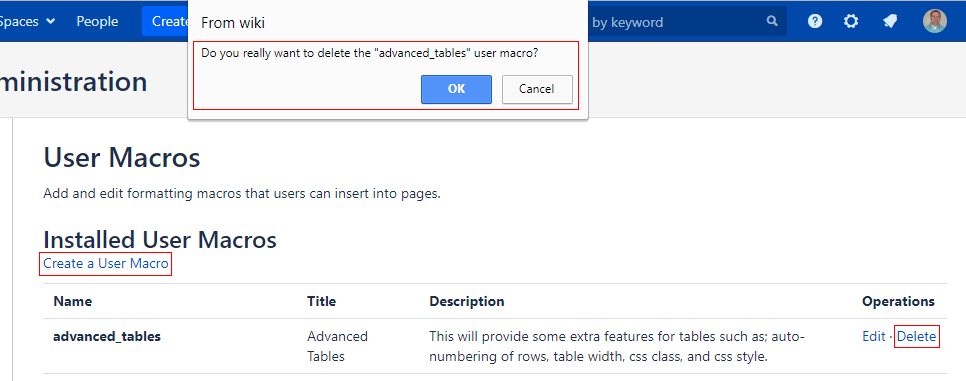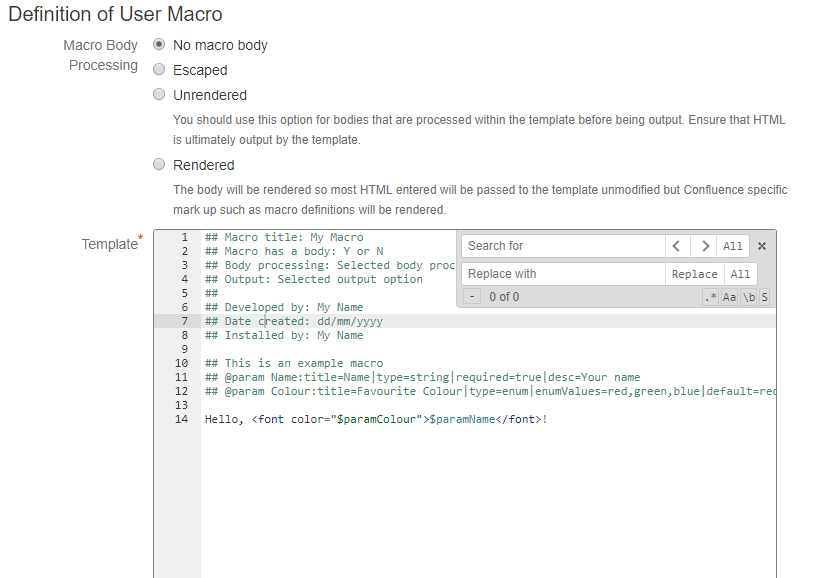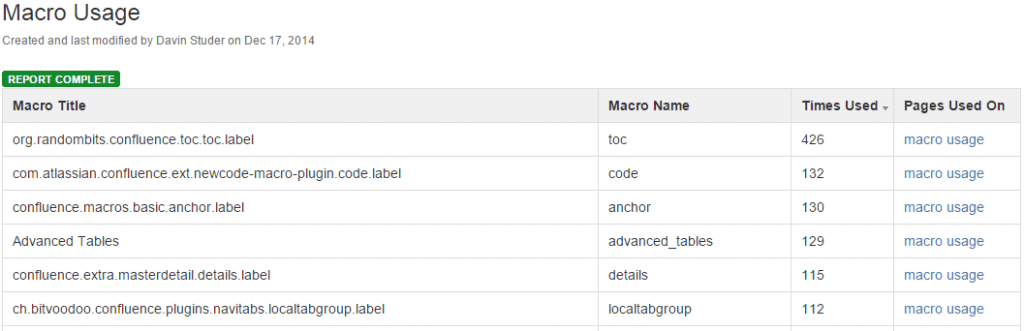Confluence Nested Macro Highlighter
Have you ever clicked edit on a Confluence page only to be presented with a screen that more or less looks like a jail cell with nested macro upon nested macro in a maze of indistinguishable grey borders? Cold sweats ensue as you realize you need to pick the correct spot to add your new content and if you pick the wrong spot the fate of the whole company … possibly the world could be placed in peril. So you fall back to your training. You place your finger on your screen making sure to keep it steady Then you slowly scroll the page following the line down the page till you hit the bottom of the macro. Making sure not to move that finger off the screen you move the mouser pointer just below bottom border and click. Cursor placed. You sigh with relief. Finally, you pull out a wet napkin and clean the finger print smudge off your screen. You’ve just prevented another catastrophe and the world will continue to turn for another day.
Seriously! You’ve never experienced that? Huh!? Ok, well maybe I’m the only person that happens to. However, I can bet you’ve still seen a Confluence page with LOTS of macros and gotten confused as to which was which.
That is the inspiration for this browser bookmarklet. Simply drag the below bookmarklet link to your browser’s bookmarks bar. When you are in edit mode you can click the bookmarklet to change the borders of your macros from this …
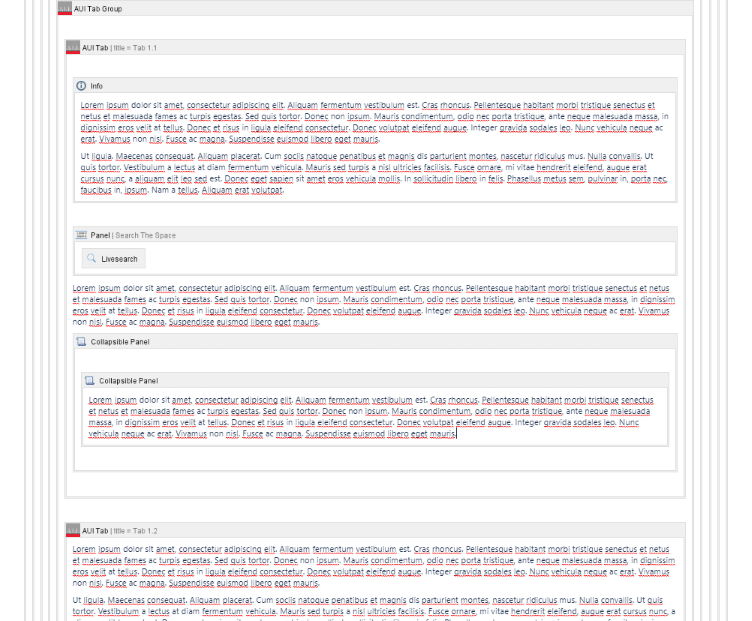
to this …
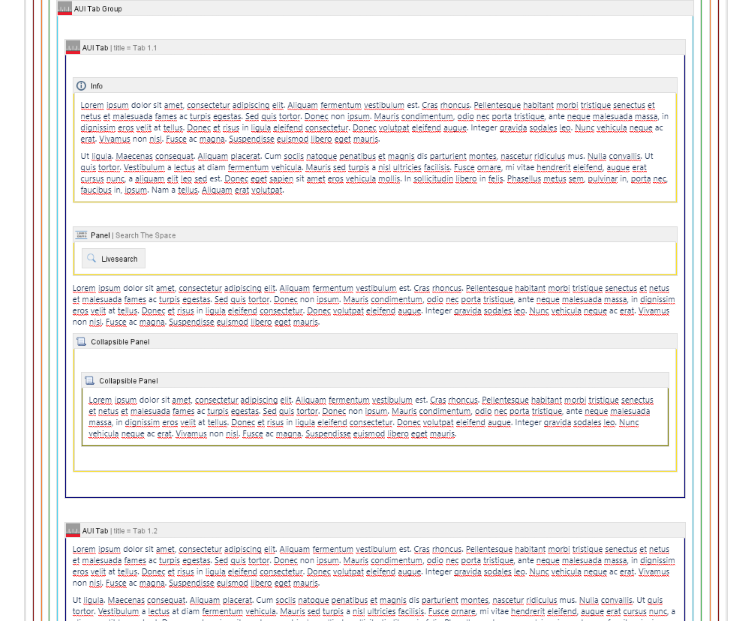
Each macro now has a distinctive color making it easy to see which border goes with which macro. Problem solved! Unfortunately, I could not change the color of the macro header. It’s actually a dynamically generated image that is LONG with the grey color hard-coded into it. Also, I tried hard to make sure that each color is distinct from the colors next to it so that it is easy to see which is which. I even thought about color-deficient people with the color choices … as I myself am red/green color-deficient. 🙂 Hope it is helpful. Let me know if you use it and it has helped you.
Bookmarklet:
Nested Macro Highlighter <- drag this to your bookmarks toolbar
If you would like to change out the colors or add more nesting levels the below JavaScript is the code for the bookmarklet. Just change/add values to the colors array to fit your needs. Once you’ve done that you can use a site like Bookmarklet Maker to turn it into your own personalized bookmarklet.
// Add/Change the hex color values to add more levels of nesting or choose different colors.
var colors = ['#800000','#F58231','#3CB44B','#42D4F4','#000075','#FFE119','#808000','#469990','#911EB4','#FFD8B1','#E6BEFF','#9A6324','#FABEBE','#000000'];
// Don't edit past this line
var styles = '';
for (var i = 0; i < colors.length; i++) {
styles += '.wiki-content table.wysiwyg-macro table.wysiwyg-macro';
for (var x = 0; x < i; x++) {
styles += ' table.wysiwyg-macro';
}
styles += ' {\n';
styles += ' background-color: ' + colors[i] + ';\n';
styles += '}\n';
}
AJS.$('iframe').contents().find('head').append($('<style type="text/css">' + styles + '</style>'));